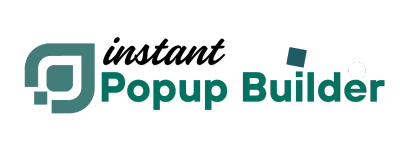Target Users by Device, OS, or Browser with Custom Targeting extension
Instant Popup Builder allows you to display popups only to specific users by targeting their device type, operating system, and browser. This feature is especially powerful if you want to create highly relevant campaigns—for example, showing a mobile app download popup only on iOS devices, or displaying a browser-specific promotion for Chrome users. With Custom Targeting Settings, you can ensure that your popup reaches the right audience at the right time, which significantly boosts engagement, click-through rates, and conversions.
This article walks you step by step through configuring Custom Targeting and explains how to use AND / OR Logic to control when your popup should appear.
Step 1: Open Popup Settings
To get started, you first need to open the popup editor inside the Instant Popup Builder plugin.
- Log into your WordPress dashboard.
- Go to Instant Popup > Dashboard or click Add New to create a fresh popup.
- Select the popup you want to configure, or choose the popup type that you want to apply targeting to.
- Once inside the editor, navigate to Popup Settings and click on the Conditions tab.
This tab contains all the options for customizing when and how your popup should appear, including device, operating system, and browser-specific targeting.
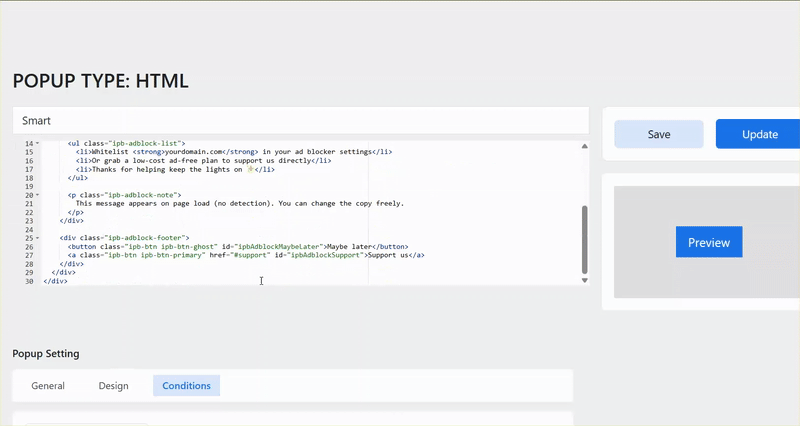
Step 2: Select Targeting Options
Device Types
You can choose which devices should display your popup. By default, no devices are selected, which means you’ll need to manually check the options you want. Selecting specific devices ensures your popup adapts to the right screen size and user intent.
- Desktop – Ideal for detailed offers, sign-up forms, or long-form content where the user has a bigger screen.
- Tablet – Great for interactive campaigns where users are likely browsing casually.
- Mobile – Perfect for quick promotions, app downloads, or simple opt-in forms tailored to smaller screens.
Operating Systems
Targeting by operating system lets you tailor popups to users based on the platform they are using. This is useful when offering OS-specific products, downloads, or troubleshooting guides. By default, no operating systems are selected, so you must choose the ones you want.
- Windows – Often used for software downloads or desktop-only promotions.
- macOS – Useful if your product is Apple-specific or you want to appeal to Mac users.
- Linux – Ideal for technical tools, open-source audiences, or developer-focused campaigns.
- Android – Great for promoting mobile apps, discounts, or mobile-specific offers.
- iOS – Best for Apple app promotions, Safari-specific features, or iPhone/iPad campaigns.
Browsers
You can also restrict your popup visibility based on the browser your visitors are using. This is especially helpful if you want to deliver browser-specific promotions, run compatibility notices, or test campaigns on certain audiences. By default, no browsers are selected.
- Chrome – Perfect if you want to target the world’s most widely used browser.
- Firefox – Often used by privacy-conscious users, so you might tailor your message accordingly.
- Safari – Common for macOS and iOS users.
- Edge – Mostly Windows users, useful for software or productivity-focused campaigns.
- Opera – A smaller but tech-savvy audience.
- Internet Explorer – Legacy targeting if you still need to support older systems.
Step 3: Configure Targeting Logic
Once you have selected your devices, operating systems, or browsers, you need to define how these conditions should work together. This is controlled through Targeting Logic:
- AND Logic – All conditions must match
If you choose AND Logic, the popup will only show when every condition is met.
Example: Desktop + Windows + Chrome → The popup will appear only to users on a Windows desktop using Chrome. - OR Logic – Any condition can match
If you choose OR Logic, the popup will show as long as at least one condition is met.
Example: Chrome OR Firefox → The popup will appear to anyone using either Chrome or Firefox.
This flexibility ensures you can create both narrow, highly targeted campaigns and broad-reaching campaigns depending on your goals.
Best Practices for Targeting
- Use AND Logic for precise targeting. For example, if you are running a campaign for Chrome desktop users only, use AND logic to combine device, OS, and browser conditions.
- Use OR Logic for broader reach. For instance, if you want to show a popup to all mobile users, regardless of whether they’re on Android or iOS, OR Logic is the better choice.
- Always test your popup. After setting targeting conditions, preview and test your popup on different devices and browsers to ensure it appears correctly and provides the intended experience.
With Custom Targeting in Instant Popup Builder, you can fine-tune exactly who sees your popups by filtering based on device type, operating system, and browser. The ability to combine conditions with AND / OR logic gives you complete control—whether you want a narrow, highly focused campaign or a broad, inclusive one. This flexibility makes your campaigns more relevant, increases conversions, and ensures your message reaches the right audience at the right time.