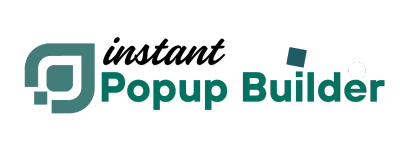How to use age restriction popup
What is the Age Verification Popup?
An Age Verification Popup is a modal or full-screen popup that asks users to confirm their age before accessing content on your website. This is especially useful for businesses with age-restricted material, such as alcohol, tobacco, or adult content. The popup ensures compliance with laws and company policies by verifying the user meets the minimum age requirement. Key benefits:- Legal compliance for age-restricted content
- Prevents access to inappropriate material
- Customizable templates to match your brand
- Supports various age-checking methods
Note: The Age Verification Popup feature is available through a Premium Extension of Instant Popup Builder.
You may also need to check: How to Install a Single Extension? & How to Activate Your License Key?
Prerequisites
Make sure the Image Gallery Popup extension is installed and activated in your WordPress setup.
How to Create an Age Verification Pop-up
To create your first Age Verification Popup, follow these steps:- Go to
Instant Popups > Add New - Under the Extensions, select Age Verification
- You’ll be redirected to the configuration page specifically for Age Verification
- Enter a name for your popup (e.g., “18+ Access Required”)
- In the Age Verification panel, go to Verification Method and choose your desired template
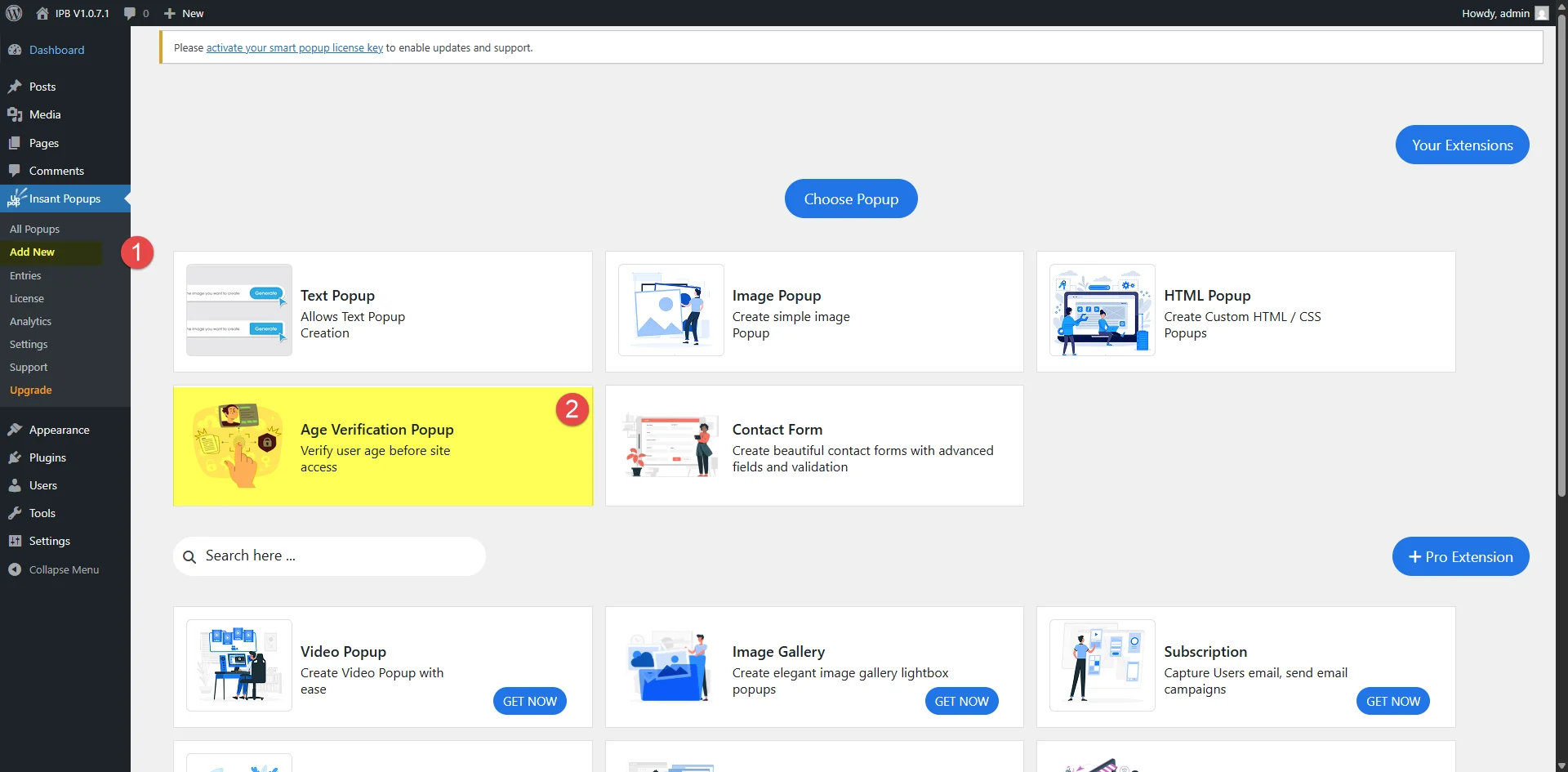
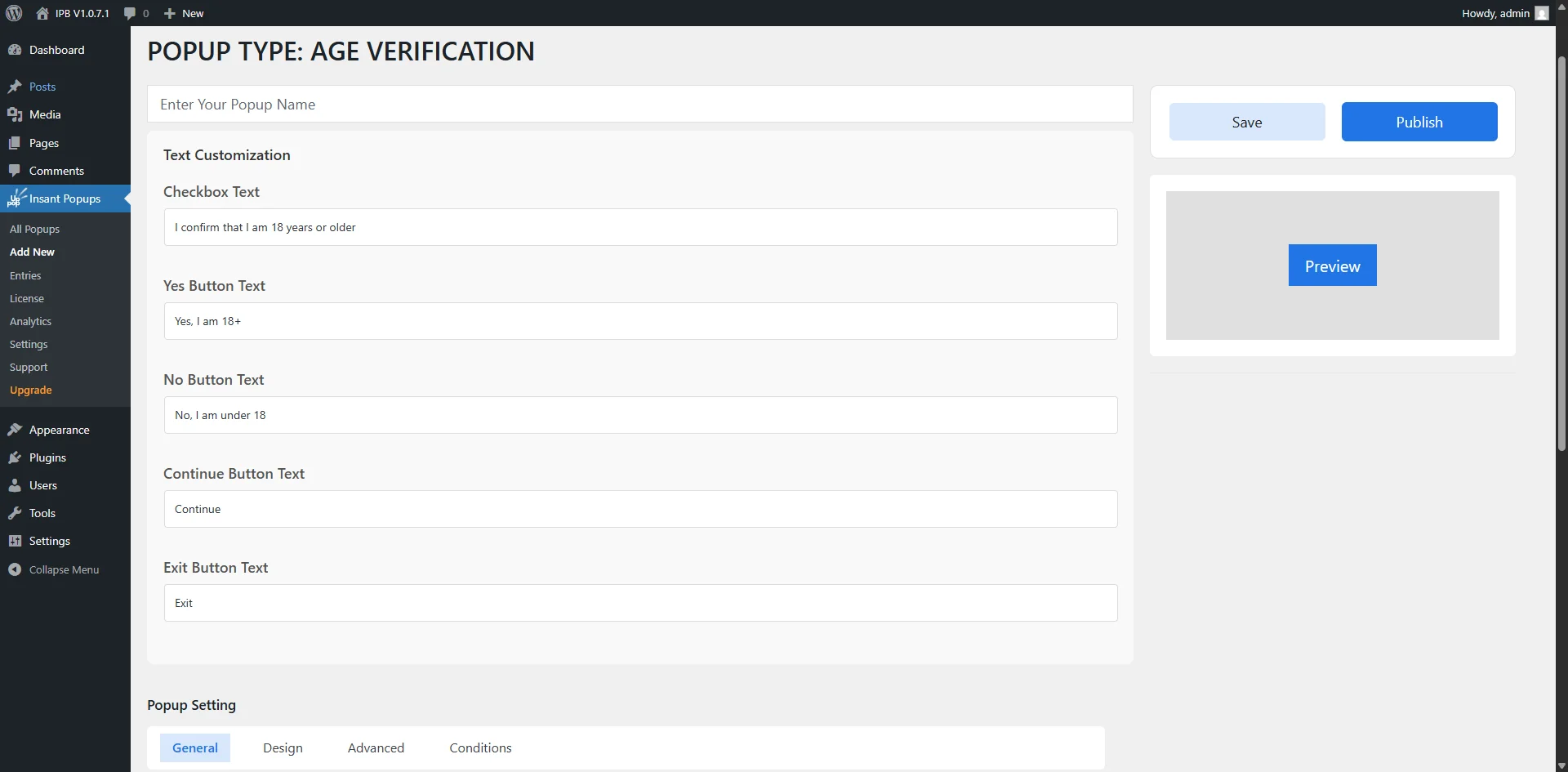
- Minimum Age – Set the required minimum age (e.g., 18 or 21)
- Cookies Duration – Set how long to remember the verified user (e.g., 30 days)
- Failure Redirect URL – Redirect underage users to a different page
- Customize any design elements or popup settings as needed
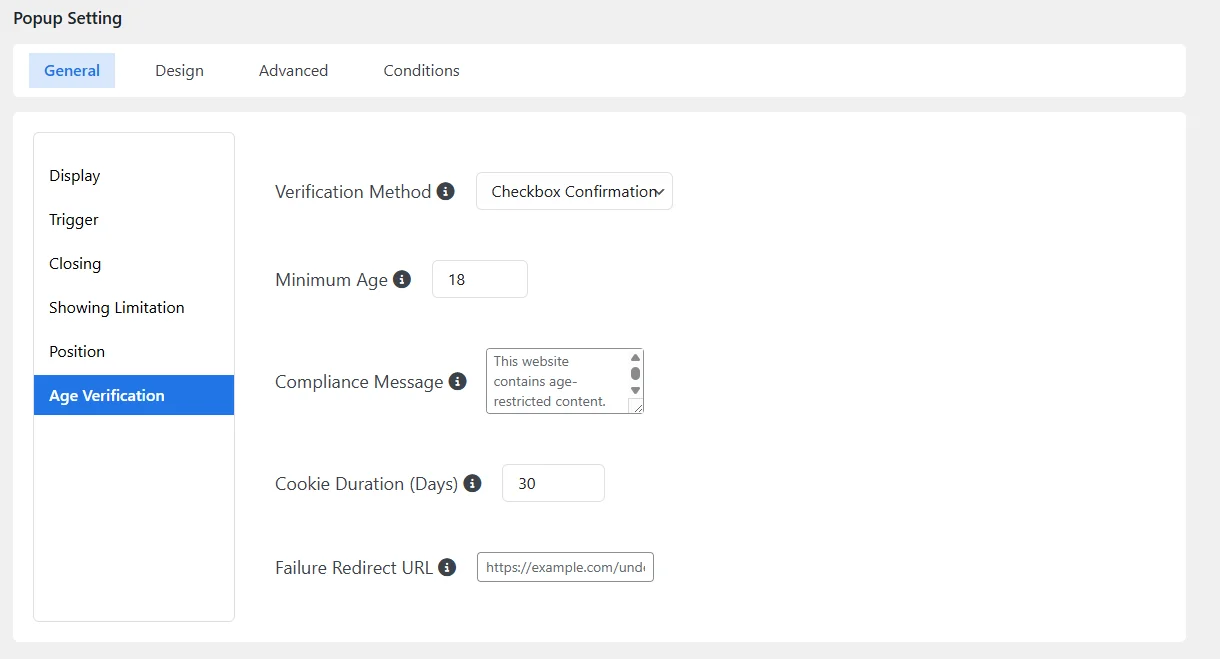
Using Different Templates
The plugin offers multiple template types based on your preferred verification method:- ✅ Simple Checkbox Confirmation “I confirm I’m over 18 years old” — ideal for minimal barriers.
- Date of Birth Verification Users must input their full birthdate to proceed — ensures accurate checks.
- Yes/No Buttons A basic choice between "Yes, I am of age" and "No, I am not".
- Age Dropdown Selection Users select their age from a dropdown list — simple and mobile-friendly.
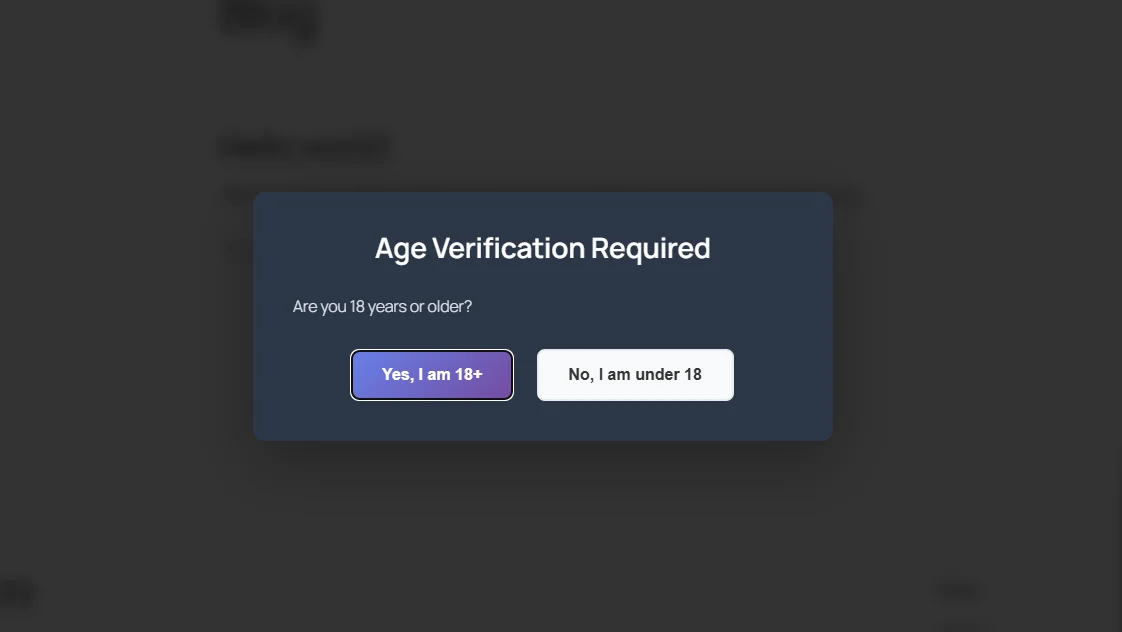
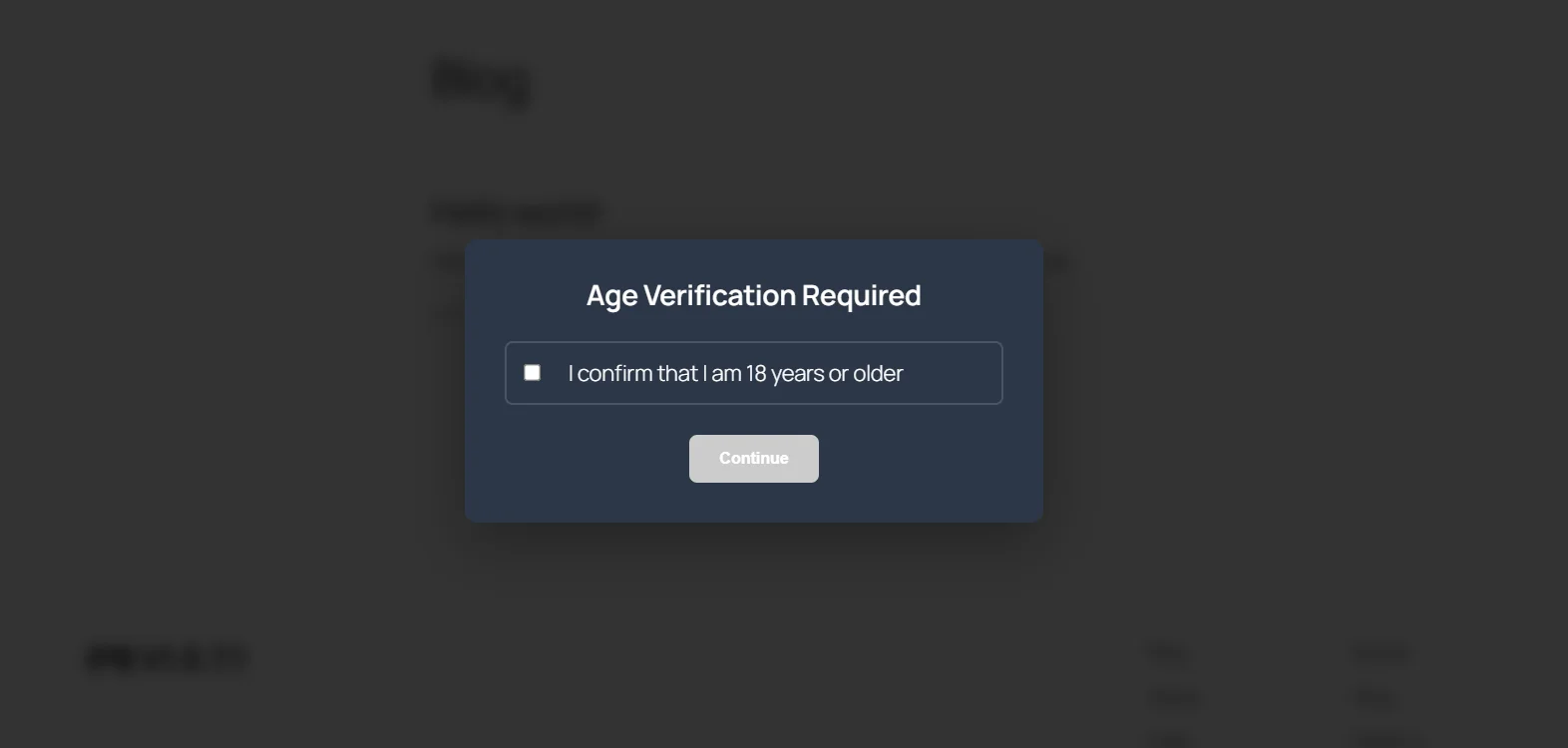
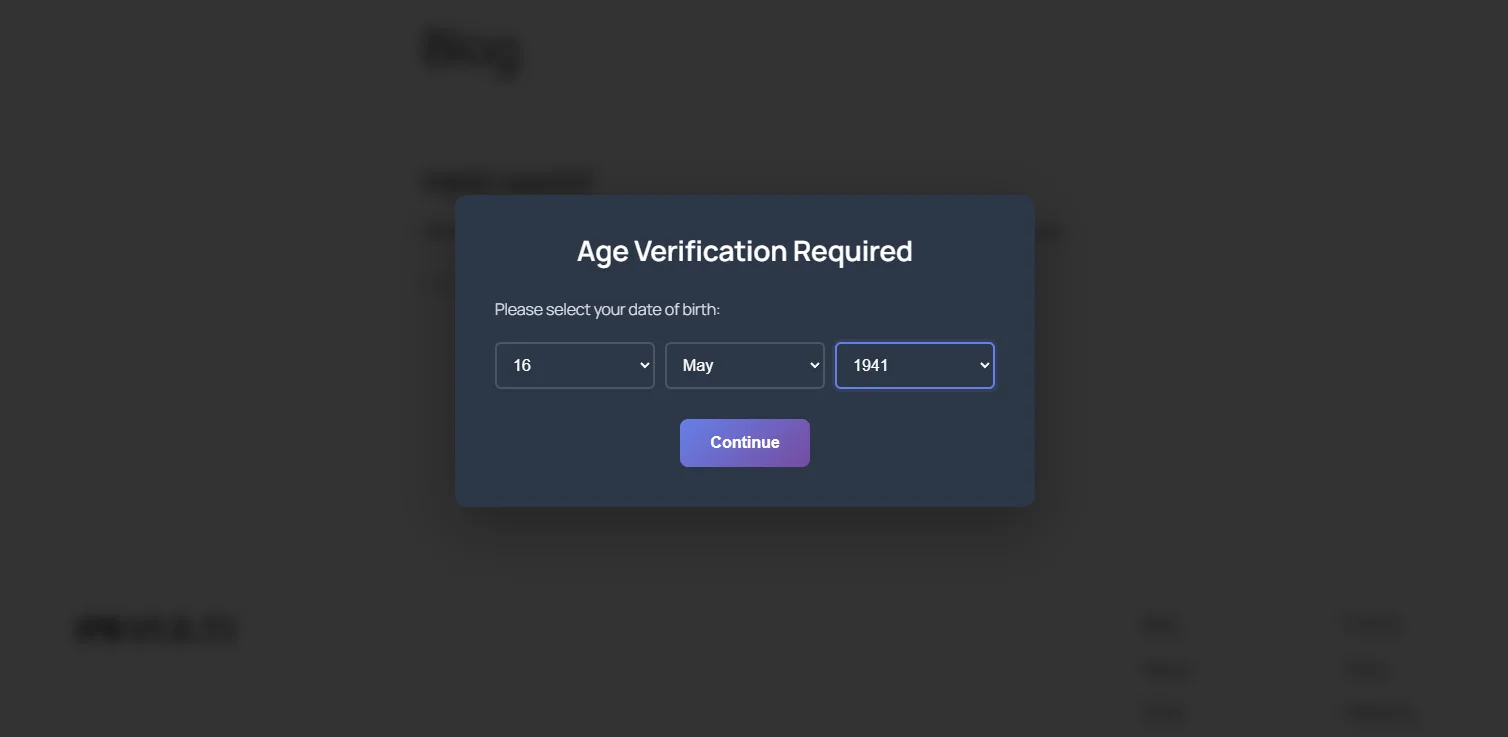
Default Settings (Applied Automatically)
When you create a new Age Verification Popup, default settings are pre-configured for your convenience:- Popup Trigger: On page load
- Minimum Age: 18
- Cookie Duration: 30 days
- Failure Redirect: Home page (
/) - Verification Method: Checkbox (can be changed)
Enabling/Disabling from Toggle
After you’ve published your popup, follow these steps to make it live or pause it:- Go to
Instant Popups > All Popups - Locate your Age Verification Popup
- Use the Toggle switch in the “Status” column to turn it ON (green) or OFF (gray)
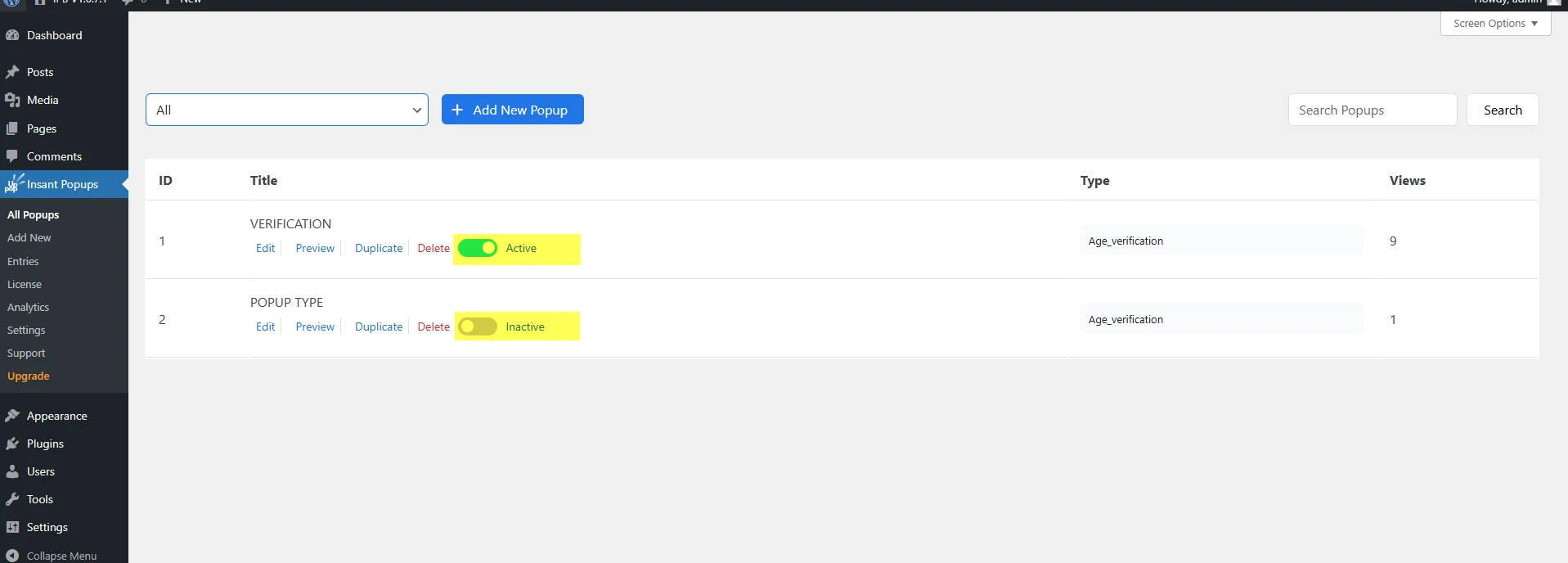
Checking Age Verification Functionality
To confirm your popup is working properly:- Open your website in incognito/private mode
- Visit a page that should display the popup
- You should be prompted with your selected Age Verification template
- Try both a valid and invalid age entry to test redirection and access control
- If cookies are set correctly, verified users won’t see the popup again during the set duration
Tip: If your popup is not displaying, ensure:
- It is published
- The toggle is ON
- The display rules are set correctly
- You are not logged in as an admin with popup suppression settings