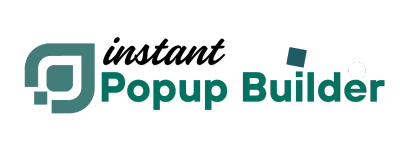How to Create WooCommerce-Triggered Popups with Instant Popup Builder
With the Instant Popup Builder WooCommerce Extension, you can create popups specifically for your WooCommerce products with various display rules and triggers. The Instant Popup – WooCommerce extension adds WooCommerce-specific triggers and display conditions to the Instant Popup Builder plugin, enabling you to show highly targeted popups based on your customers’ shopping activity.
Whether you want to upsell products, show special offers, encourage cart completion, or display personalized promotions, this extension helps you deliver the right message at the perfect moment.
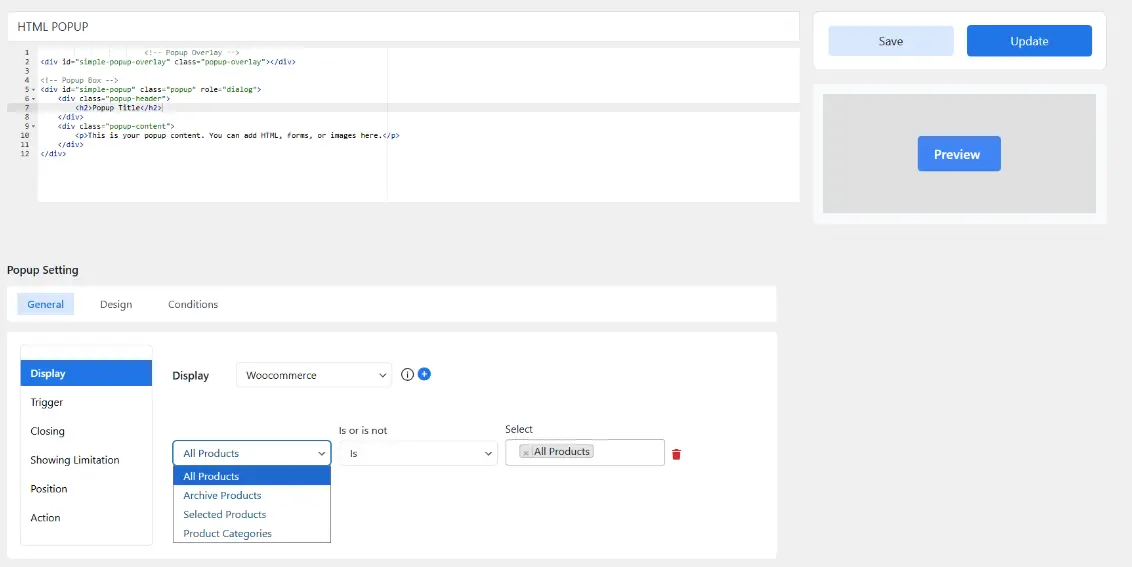
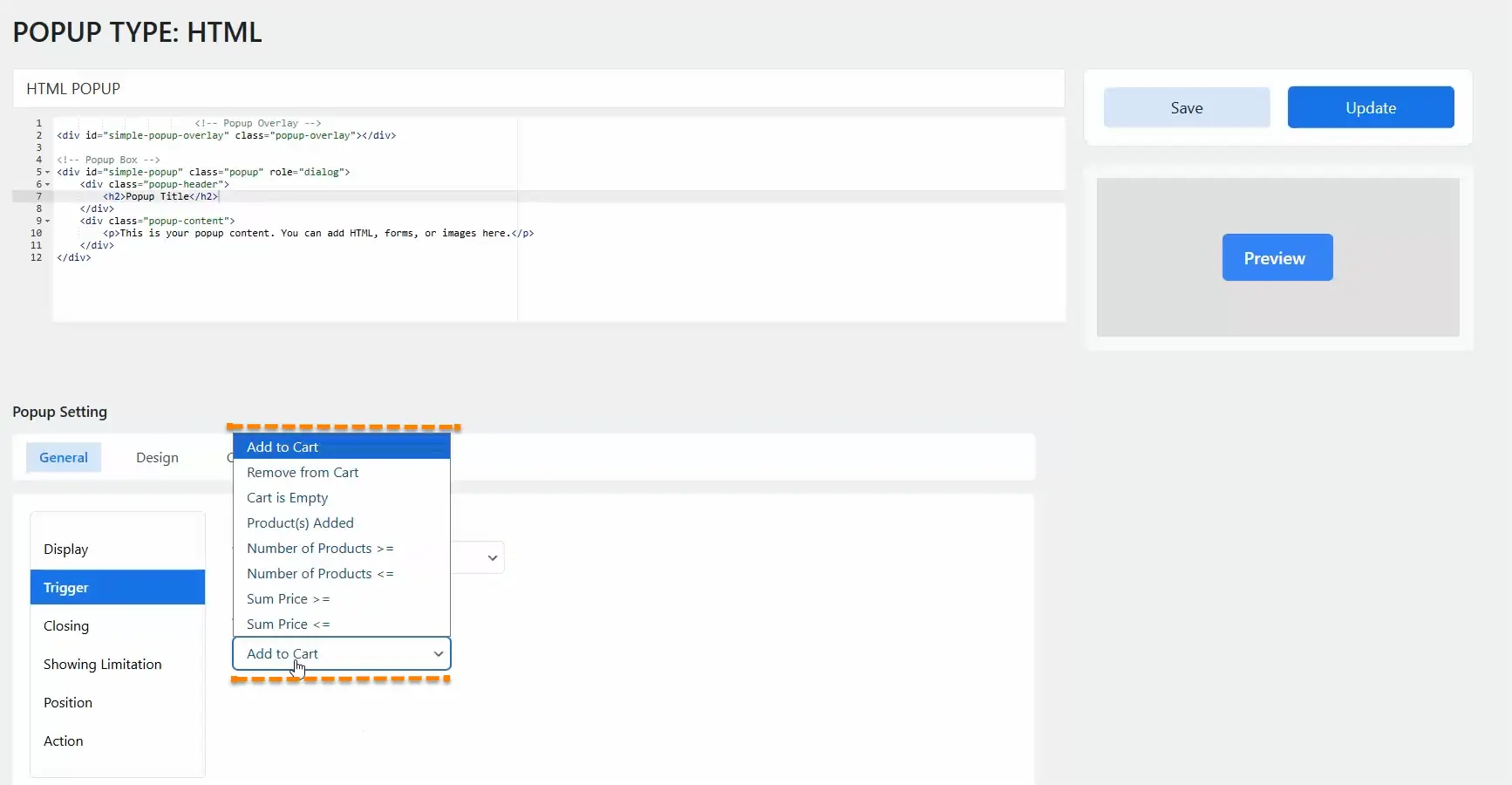 Triggers selection
Triggers selection
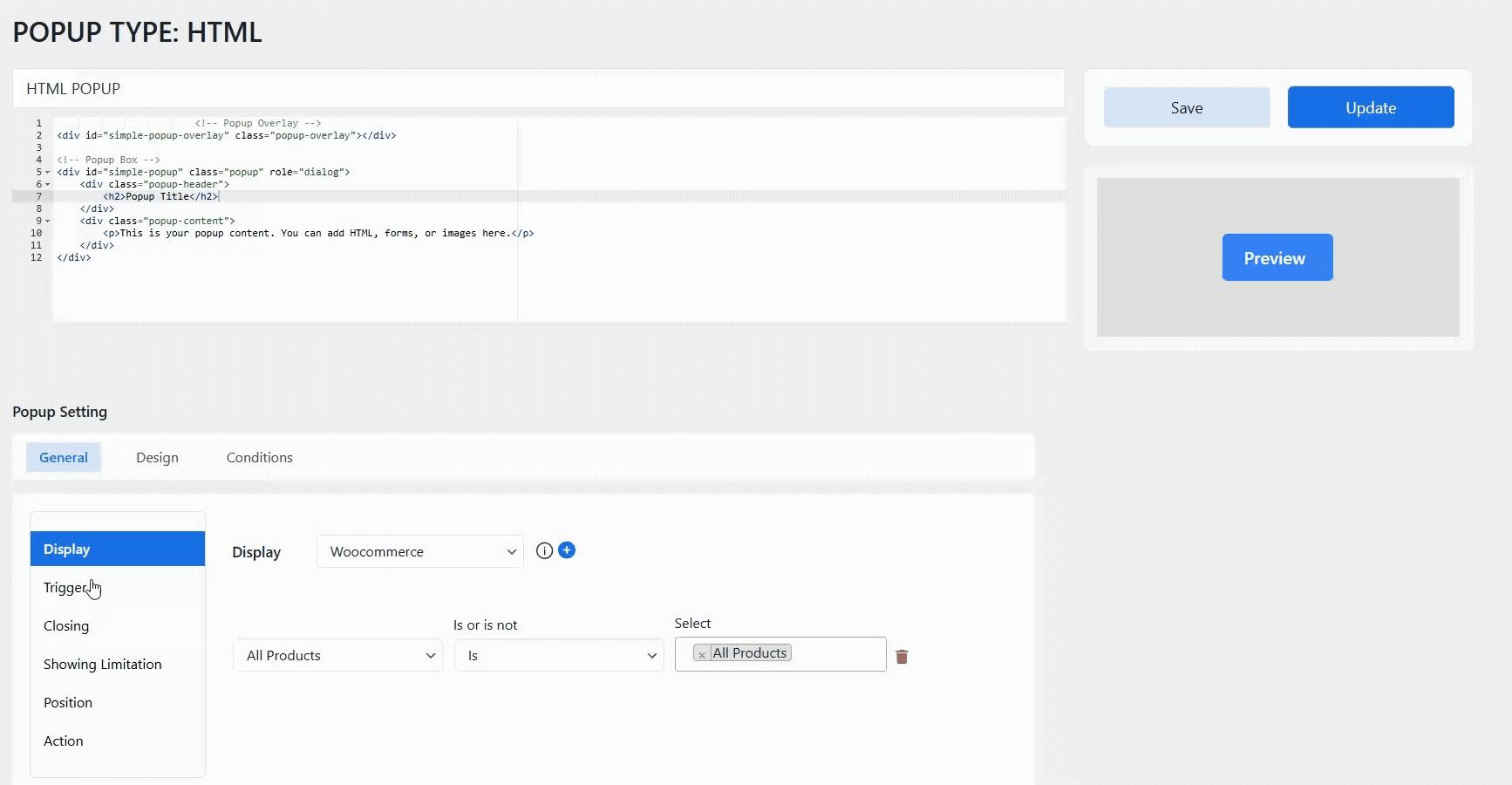
Note: The WooCommerce Extension is available through a Premium Extension of Instant Popup Builder. Get this Extension.
You may also need to check: How to Install a Single Extension? & How to Activate Your License Key?
- WooCommerce (latest version recommended)
- Instant Popup Builder plugin installed and active (instant-popup-builder/instant-popup-builder.php)
Display Conditions (Is / Is Not):
To create a new popup, go to Instant Popup > Add New and select a popup type from the available options, such as image or text popup. Then, in the Popup settings, if WooCommerce is installed, navigate to General > Display and click the dropdown menu. You will see the WooCommerce option. Select WooCommerce as a display condition. This allows the user to set up the popup for a specific product, all products, or based on product categories. You have the following options.-
- All Products
- Archive Products
- Selected Products
- Product Categories
- AJAX-Powered Selectors for quick product and category selection
- Performance Optimized – Uses standard WooCommerce hooks and fragments for real-time updates without extra load
- Translation Ready for multilingual stores
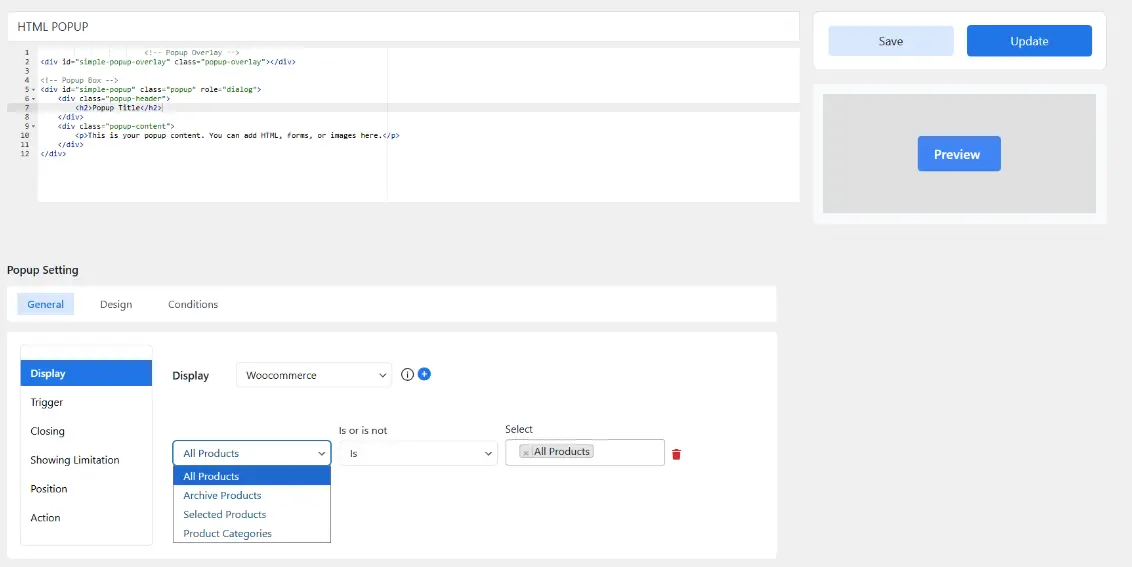
Triggers
Once you set up the display conditions, you can choose what should trigger a popup. Under the General tab, click on the Trigger tab. You can keep it on load and apply a delay, or select other triggers such as exit intent, inactivity, AdBlock, etc., or choose WooCommerce-specific triggers. You can decide what should trigger a pop-up when a user is on the shop page. WooCommerce Trigger Options inside the popup editor- Triggers include:
- Add to Cart
- Remove from Cart
- Cart is Empty
- Product(s) Added
- Number of Products (>= or <=)
- Sum Price (>= or <=)
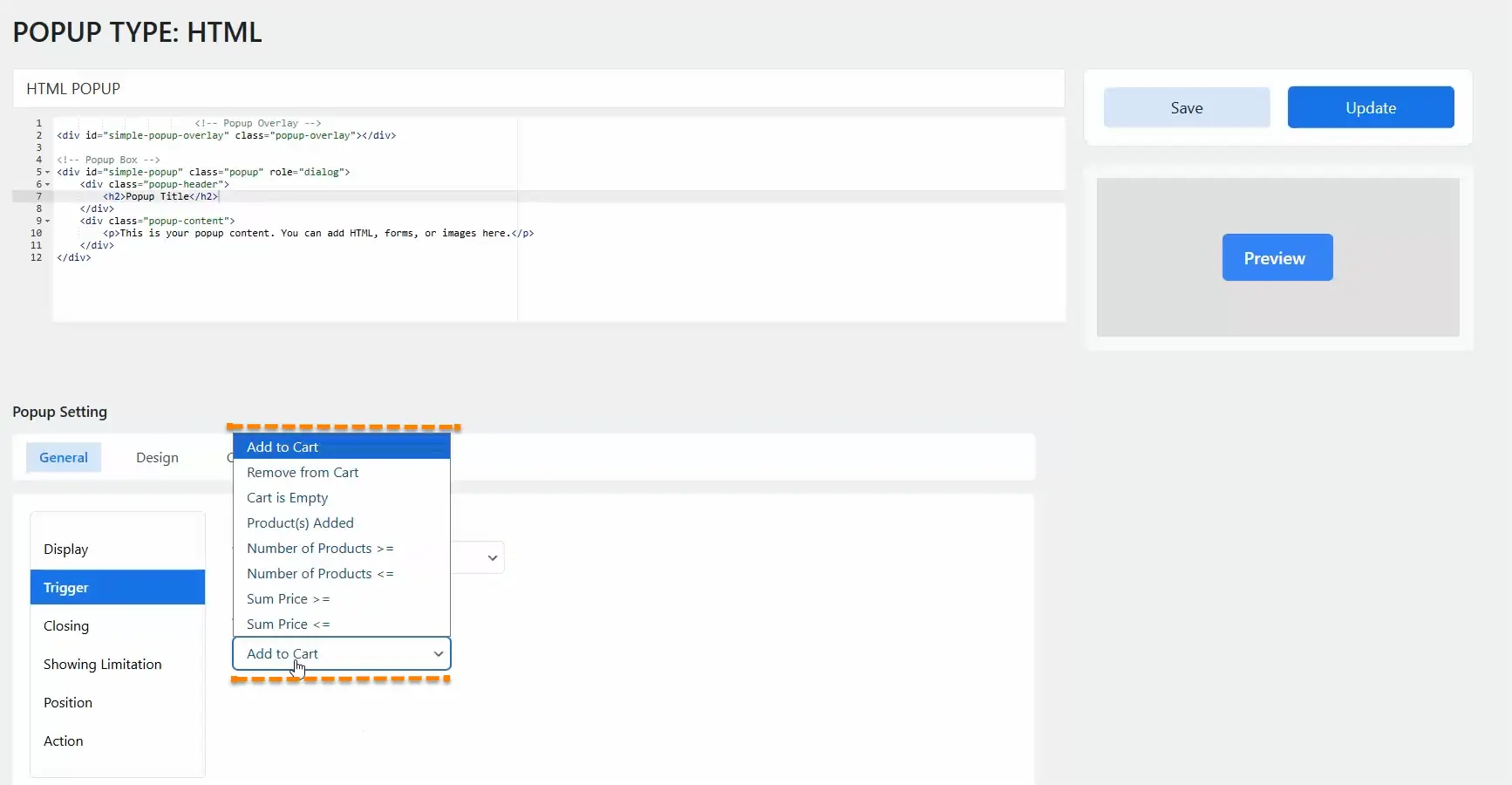
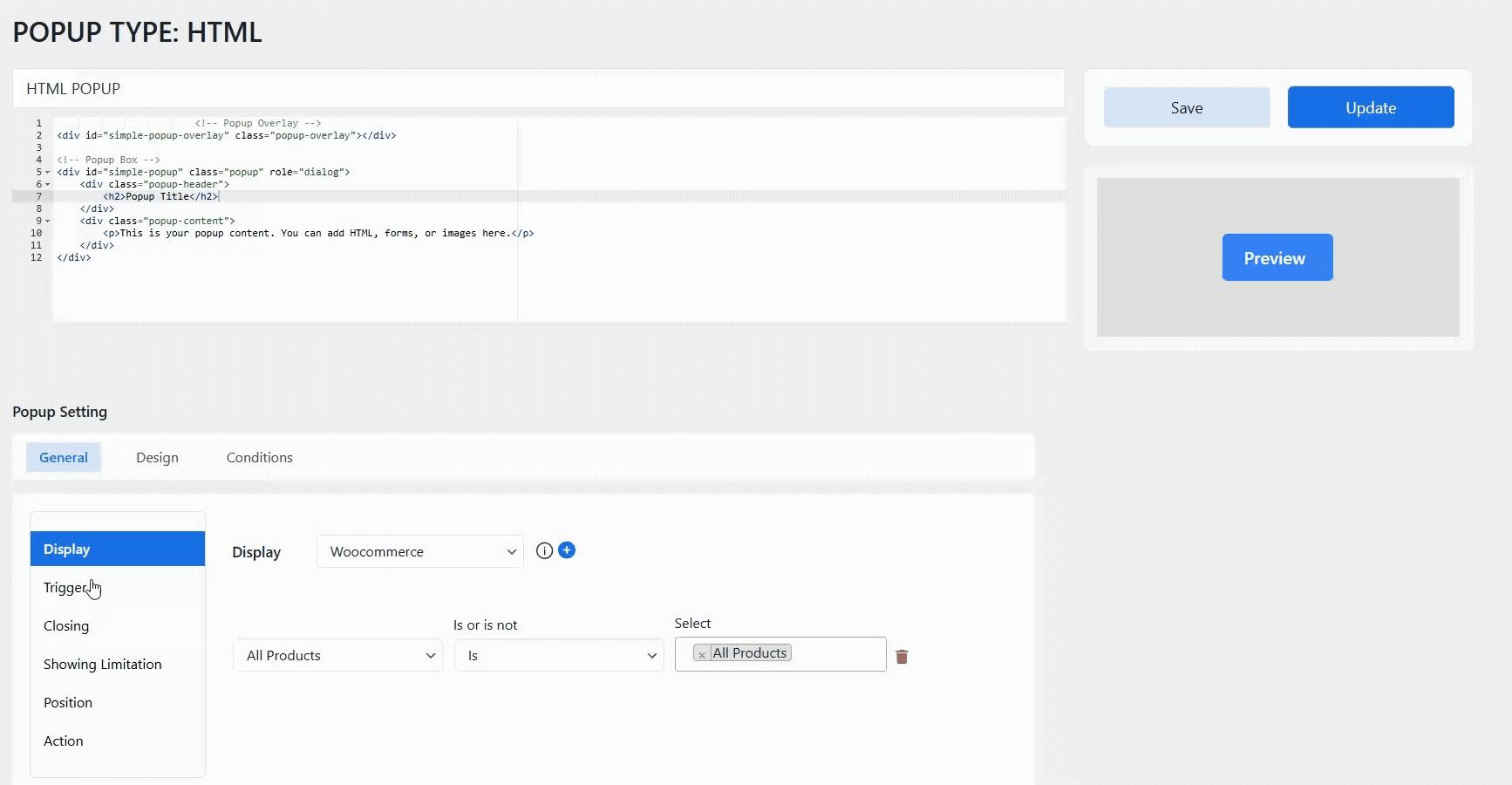
Step-by-Step Guide
- Install & Activate the Extension
-
- Make sure WooCommerce and Instant Popup Builder are installed and active.
- Upload and activate the Instant Popup – WooCommerce extension.
- Once activated, a WooCommerce trigger option will appear in the Instant Popup Builder editor.
- Create a WooCommerce-Triggered Popup
-
- Go to Instant Popups > Add New.
- In the Trigger dropdown, select WooCommerce.
- Choose one or more WooCommerce triggers:
- Add to Cart
- Remove from Cart
- Cart is Empty
- Product(s) Added
- Number of Products (>= or <=)
- Sum Price (>= or <=)
- Set Display Conditions
-
- All Products – Show on all product pages.
- Archive Products – Show on shop and category archive pages.
- Selected Products – Pick specific products via the AJAX search box.
- Product Categories – Select categories via AJAX search.
- Publish Your Popup
Example Use Cases
-
- Upsell After Add to Cart – Show a “You may also like…” popup when customers add a certain product to the cart.
- Free Shipping Reminder – Trigger when cart total is below your free shipping threshold.
- Cart Recovery – Display a discount code when the cart is empty after items are removed.
- Category-Specific Offers – Promote accessories when browsing related product categories
ℹ️
Troubleshooting
-
- Popup Not Triggering? Ensure you’ve selected a WooCommerce trigger and the conditions match your scenario.
- No Products Showing in Selector? Make sure products exist and are published.
- Performance Issues? The extension uses native WooCommerce hooks—if your site is slow, check for conflicts with heavy plugins or themes.