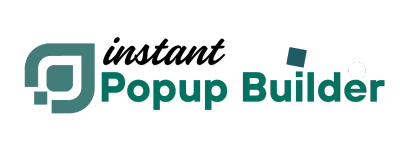How to Create a Video Popup
Note: The Video Popup feature is available through a Premium Extension of Instant Popup Builder. Get this Extension.
You may also need to check: How to Install a Single Extension? & How to Activate Your License Key?
With the Video Popup extension, you can easily showcase videos in a stylish popup. You have two flexible options:
- Upload and use a self-hosted video directly from your WordPress site.
- Embed a video from popular platforms like YouTube or Vimeo.
Step 1: Open Instant Popup Builder
- Log in to your WordPress Dashboard.
- Navigate to Instant Popup > Add New.
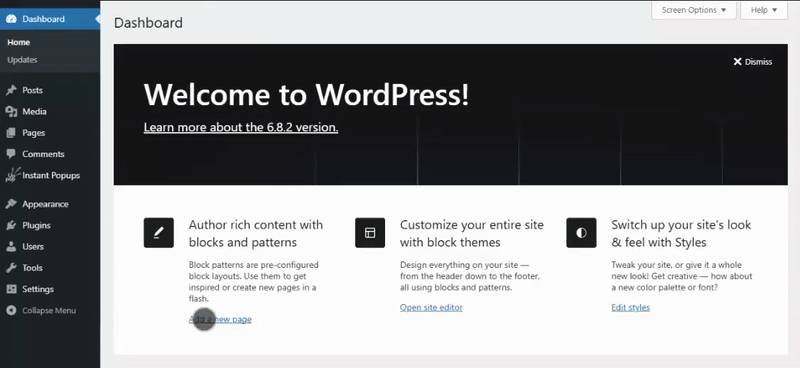
Step 2: Choose Video Popup
- Under the Choose Popup options, select Video Popup.
- A new window with video upload and embed options will appear.
Step 3: Add Your Video
You have two choices:
- Self-Hosted Video: Upload your video file directly to your WordPress Media Library.
- YouTube or Vimeo: Paste the video link into the provided field.
⚠️ Note: Custom settings do not work with Vimeo and YouTube videos.
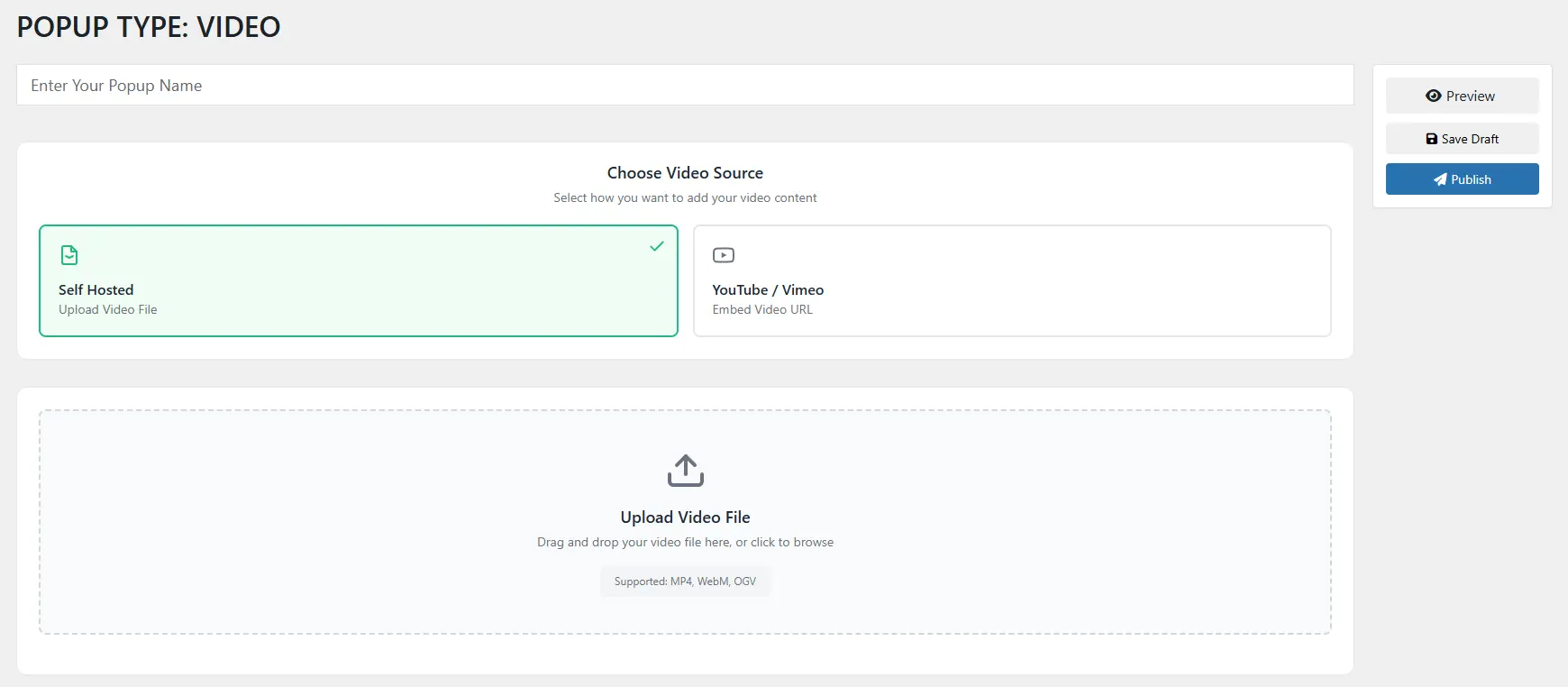
Step 4: Customize Video Settings
For self-hosted videos, you have greater control over the playback experience. Go to Settings > Video to configure:
- Auto Play: Start the video automatically when the popup opens.
- Looping: Replay the video in a continuous loop.
- Play/Pause Controls: Show or hide user controls.
- Mute: Mute the video by default.
- Volume Control: Allow users to adjust the volume.
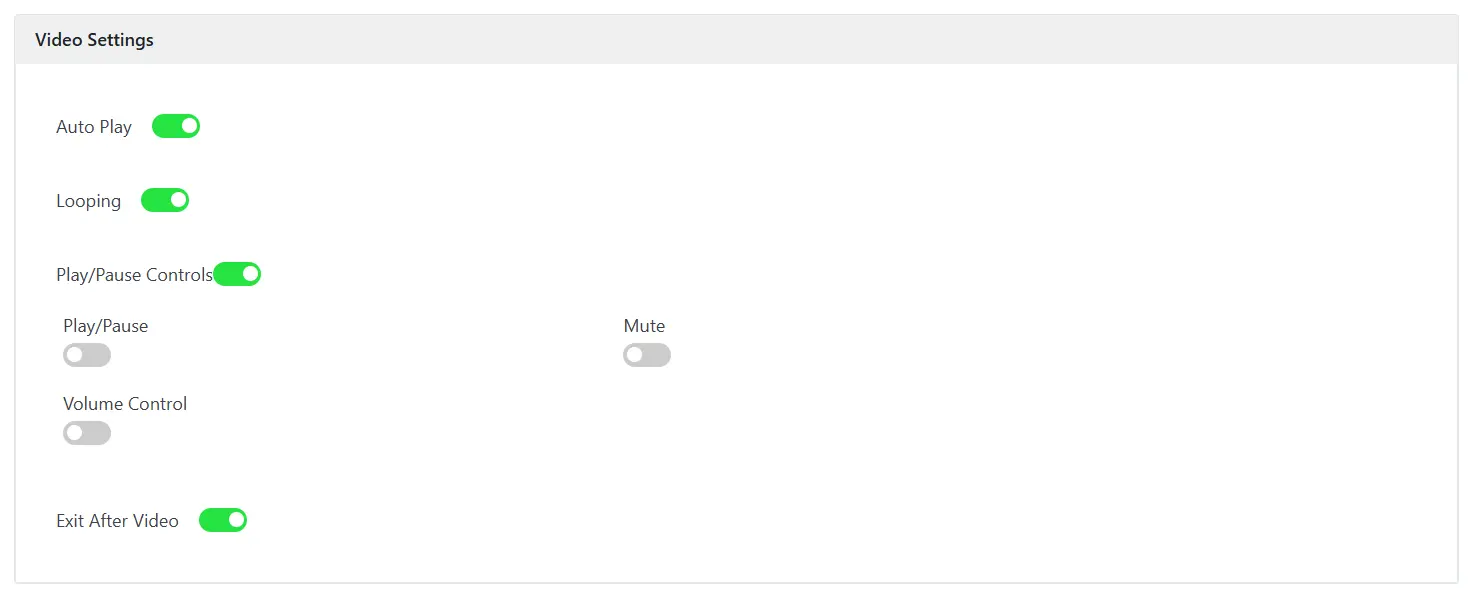
Step 5: Publish
- Click Publish to save and activate your Video Popup.
And you’re done! Your video popup is ready to engage your visitors with rich multimedia content.
Additional Features (Included with Instant Popup Builder)
Besides powerful video-specific settings, Instant Popup Builder also comes packed with additional free features to make your popups even more dynamic:
- Display Rules: Control where and when the popup appears across your site.
- Showing Limitations: Limit how often visitors see the popup.
- Background Settings: Customize popup background to match your brand or mood.
- On-Click Behavior: Set the popup to trigger on user interactions like button clicks or link clicks.
Use these features to build a complete and personalized popup experience that feels natural and engaging!