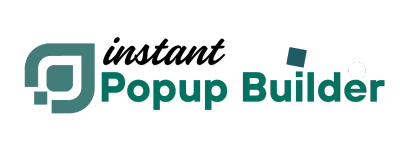How to create a Subscription Popup
Instant Popup Builder comes with a modern, user-friendly Subscription Popup feature that helps you grow your mailing list, collect leads, and promote exclusive offers. With a wide range of ready-made templates and customization options, you can easily tailor popups to fit your brand and business goals.
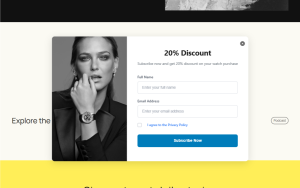 Lightbox Popup Template - Subscription
Lightbox Popup Template - Subscription
 Popup Modal - Christmas Popup Template
Popup Modal - Christmas Popup Template
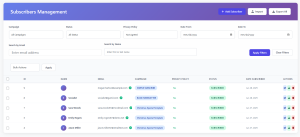 Subscribers Management
Subscribers Management
Note: The Subscription Popup feature is available through a Premium Extension of Instant Popup Builder. Get this Extension. You may also need to check: How to Install a Single Extension? & How to Activate Your License Key?
How to Create a Subscription Popup
Follow these steps to build a subscription popup:- Navigate to:
Instant Popups > Add New - Choose Popup Type:
From the popup types, select Subscription Popup.
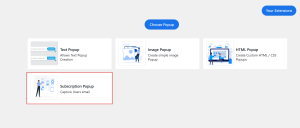 Subscription Popup - Choose Popup Page
Subscription Popup - Choose Popup Page - Select a Template:
- A template gallery will open.
- Choose from dozens of professionally designed templates tailored for different industries and purposes.
- Hover over the template to Preview to see how it will appear to end-users.
- Click Select to proceed.
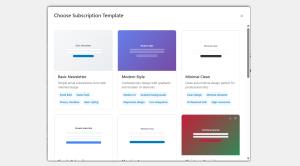 Subscription Popup - Choose Subscription Template Page
Subscription Popup - Choose Subscription Template Page
- Customize the Popup:
- The subscription popup editor will open.
- Modify text, layout, form fields, and colors to suit your preferences.
- Add or remove input fields based on the data you want to collect (e.g., Name, Email, Phone).
Subscription Settings
To configure subscription-specific settings, go to: Popup Settings > General> SubscriptionSubscription Specific Settings
- Privacy Policy
Show Privacy Policy Checkbox– Display a checkbox for users to agree to your privacy policy. - Terms & Conditions
Show Terms & Conditions Checkbox– Add a checkbox for users to accept terms before subscribing. - Subscription Behavior
Prevent popup from showing again if user is subscribed– Once subscribed, the popup won’t reappear for that user.Enable Email Verification– Users must verify their email address before the subscription is finalized.
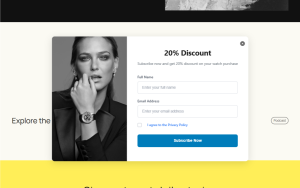 Lightbox Popup Template - Subscription
Lightbox Popup Template - Subscription
 Popup Modal - Christmas Popup Template
Popup Modal - Christmas Popup Template
Email Feedback Messages
- Success Message: “Thank you for subscribing!” – This message appears after a successful subscription.
- Error Message: “Something went wrong. Please try again.” – This message appears if the submission fails.
Save & Publish
- After customization and configuration, click Save Settings.
- Click Publish to make your popup live.
Important: To activate the popup on your site, go to:
Instant Popups > All Popups
Make sure the popup toggle is enabled for your popup to be visible to end users.
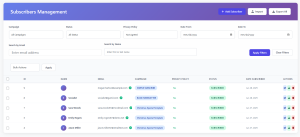 Subscribers Management
Subscribers Management
Tip
Use subscription popups for:- Newsletter signups
- Product launch announcements
- Exclusive discounts or lead magnets