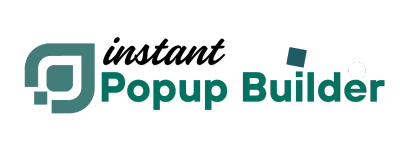How to Create a PDF Popup
What is a PDF Popup?
A PDF Popup is a powerful and interactive way to display PDF documents directly within a modal window on your WordPress site. With Instant Popup Builder’s Premium PDF Popup Extension, you can showcase brochures, catalogs, guides, or any other documents to users in a clean, distraction-free viewer—without requiring them to download the file.
Note: The PDF Popup feature is available through a Premium Extension of Instant Popup Builder. Get this Extension.You may also need to check: How to Install a Single Extension? & How to Activate Your License Key?
Prerequisites
Make sure the PDF Popup extension is installed and activated in your WordPress setup.Steps to Create a PDF Popup
- Navigate to PDF Popup Creation Go to your WordPress dashboard and navigate to: Instant Popup > Add New
- Choose Popup Type Under Choose Popup, select PDF Popup. This will open the PDF popup editor with the relevant settings.
- Name Your Popup Add a title for internal reference. (This name is not shown to the end user.)
- Add PDF File
You have two options to load your PDF:
- Upload File (Recommended) – Upload a PDF file directly to your WordPress Media Library.
- External URL – Add a public link to a PDF file hosted elsewhere. Make sure the file is publicly accessible; otherwise, it may not display.
- Save or Publish You can Save as Draft or Publish your popup when ready.
PDF Popup Settings
In the Popup Settings, you can configure:General Popup Settings:
- Display Rules
- Triggers (e.g., on page load, scroll, click)
- Limitations (e.g., show once per user)
- All other standard popup options.
PDF-Specific Settings:
- Allow Download Adds a download button for users to save the PDF.
- Require Login Restricts access to logged-in users only.
- Show Fullscreen Button Displays a Fullscreen toggle for PDF viewing.
- Show Toolbar
Allows users to see browser-native PDF toolbar (print, download, etc.).
⚠️ Note: Toolbar behavior may vary depending on the browser.
- Minimum Height (% of screen) Sets the minimum height as a percentage of the viewport (default is 75%).
- Height Mode
Choose between:
FixedResponsive(uses minimum height %)
- Zoom Level Initial zoom level of the PDF (default: 100%).
- Auto Open First Page Set which page the viewer opens first (default is Page 1).
Final Step: Activate the Popup
After publishing, go to Instant Popups > All Popups and toggle ON your new popup to make it live for users.Tip: Use the popup's display rules to control where and how often users see your PDF—perfect for targeted promotions or gated content.