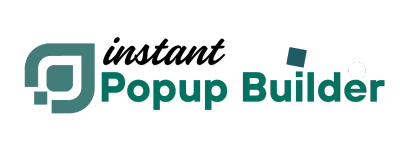How to Schedule Popups by Date, Time, and Recurrence
The Scheduling extension in Instant Popup Builder allows you to control exactly when your popups appear. Instead of showing a popup all the time, you can configure start and end dates, specific times of day, and even recurring schedules. This feature is perfect for time-sensitive promotions, seasonal campaigns, event announcements, or limited-time offers.
By using popup scheduling, you ensure that your campaigns run automatically without needing manual activation or deactivation.
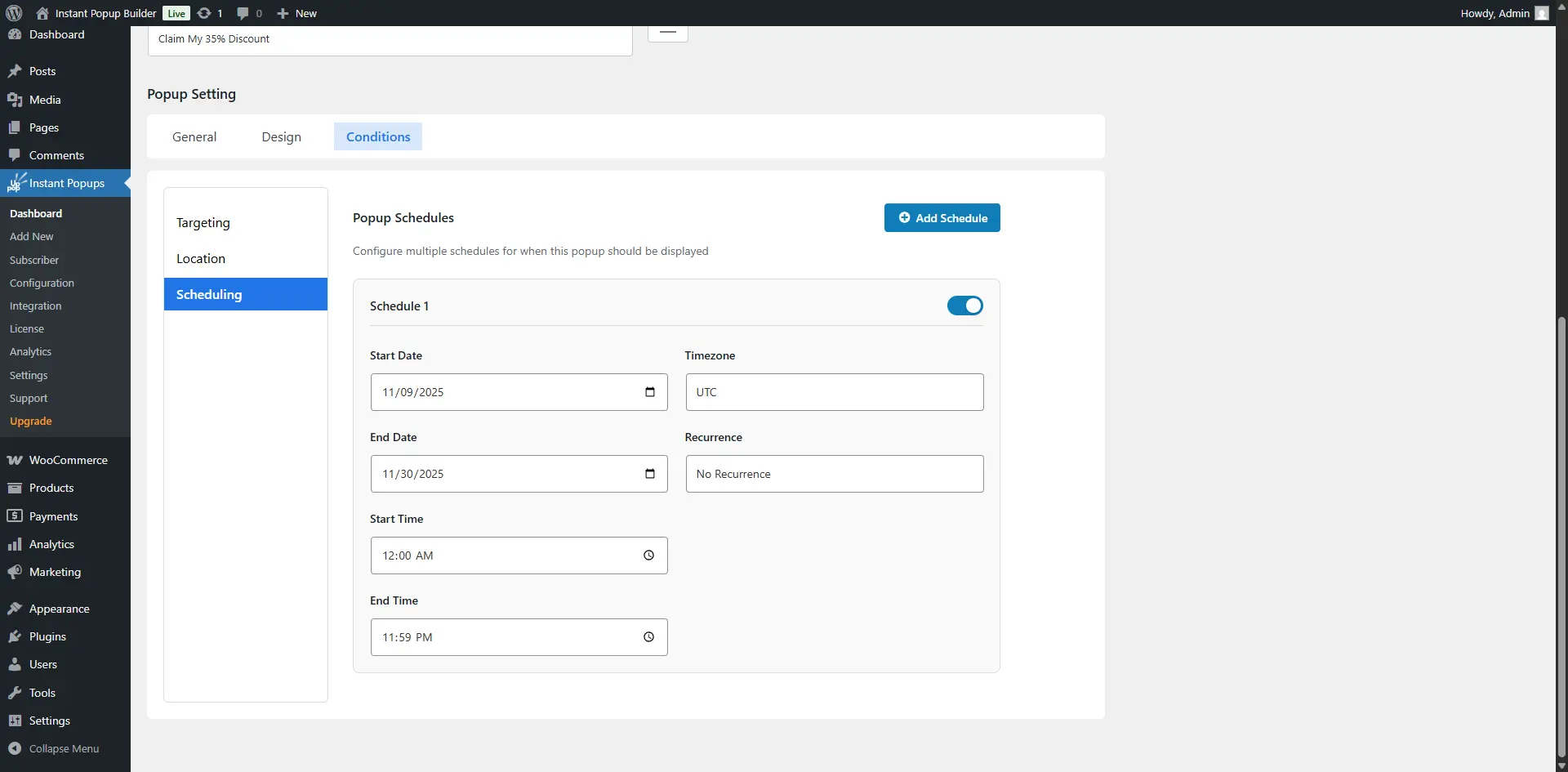 With the Scheduling extension in Instant Popup Builder, you have complete control over when your popups appear. By setting date ranges, time windows, and recurrence rules, you can automate your campaigns and ensure they’re always timely and relevant. This helps boost engagement, prevent outdated offers from showing, and saves you the hassle of manually turning popups on or off.
With the Scheduling extension in Instant Popup Builder, you have complete control over when your popups appear. By setting date ranges, time windows, and recurrence rules, you can automate your campaigns and ensure they’re always timely and relevant. This helps boost engagement, prevent outdated offers from showing, and saves you the hassle of manually turning popups on or off.
Note: The Scheduling Extension is available through a Premium Extension of Instant Popup Builder. Get this Extension.
You may also need to check: How to Install a Single Extension? & How to Activate Your License Key?
Step 1: Open Scheduling Settings
- Log in to your WordPress dashboard.
- Go to Instant Popup > Dashboard and select the popup you want to configure, or create a new one.
- In the pop-up editor, go to Popup Settings > Conditions.
- From the left-hand menu, click on Scheduling.
Tip: If you plan to run multiple campaigns, you can add multiple schedules for a single pop-up by clicking Add Schedule.
Step 2: Configure Date Range
- Start Date → The popup will begin showing from this date.
- End Date → The popup will stop showing after this date.
ℹ️ Info: If you don’t set an end date, the popup will continue showing indefinitely (as long as it’s enabled).
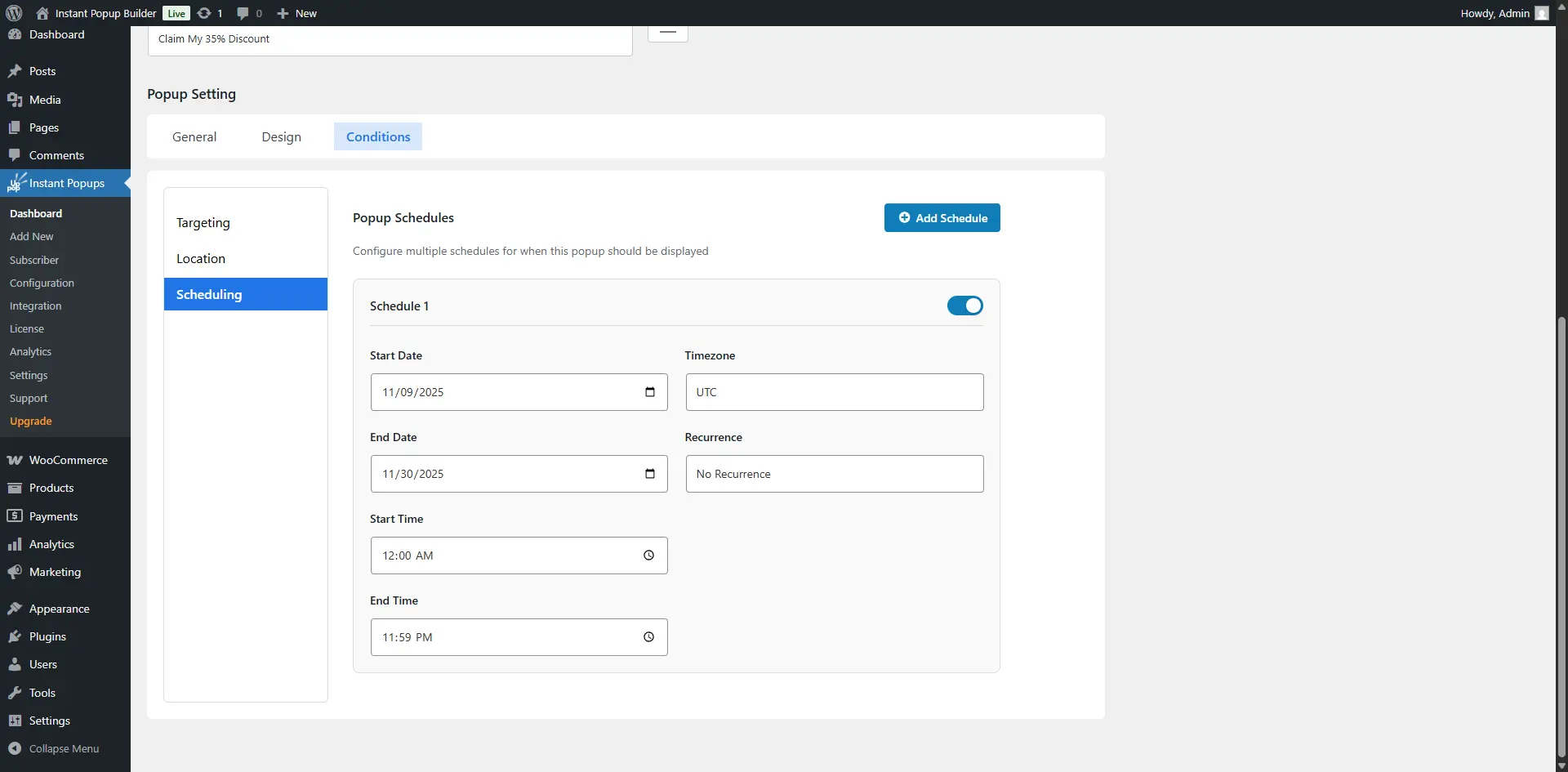
You can add multiple schedules for same popup and recurrence.
Step 3: Set Timezone and Time Range
- Timezone → Choose the correct timezone so your popup appears at the right time for your target audience.
- Start Time → The time of day when the popup should begin appearing.
- End Time → The time of day when the popup should stop appearing.
⚠️ Warning: Make sure to set the correct timezone if your audience is global. A popup scheduled for 5 PM UTC will show at different local times depending on the user’s region.
Step 4: Set Recurrence
- Daily – The popup will repeat every day during the selected time window.
- Weekly – The popup will repeat on the same day(s) each week.
- Custom (if available) – Set your own recurrence pattern depending on campaign needs.
Tip: Recurrence is especially helpful for ongoing events like weekly webinars, recurring sales, or reminders.
Best Practices for Scheduling
- Use short schedules for flash sales. This creates urgency and avoids showing outdated promotions.
- Combine scheduling with targeting. Example: show a popup only to mobile users during a specific date range.
- Always preview before publishing. Double-check your date, time, and timezone settings to avoid confusion.
⚠️ Warning: If your popup doesn’t show, check if the current time falls within your defined schedule. Popups outside the scheduled range won’t display—even if enabled.