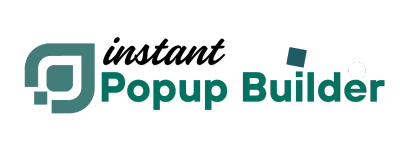How to Install an Extension
Installing extensions on Instant Popup Builder is a quick and easy process. Just follow the steps below:
Step 1: Access Your Extension Files
Once you complete your purchase, your extension files will be immediately available in your account.
-
Sign in if you're not already logged in.
-
Click on Orders to view the details of your purchase.
-
Click View next to your order to access the downloads.
-
Alternatively, click Downloads in the left-hand menu to see all purchased extensions and subscription expiry dates.
Direct link to downloads: https://instantpopupbuilder.com/my-account/downloads/
-
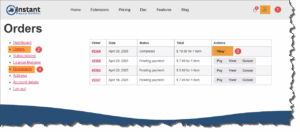
Step 2: Download the Extension
-
All available versions of your purchased extension will be listed.
-
We highly recommend using the latest version for best performance and compatibility.
-
Click on the file to begin the download – it will automatically save to your computer.
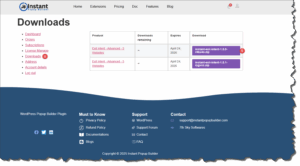
Step 3: Install the Extension on WordPress
-
Go to your WordPress admin dashboard.
-
Navigate to: Plugins > Add New
-
Click on Upload Plugin at the top.
-
Click Choose File, locate the downloaded extension file on your system.
-
Click Install Now and then Activate once the installation is complete.
Step 4: Add Your License Key
-
After activation, you must enter the license key to activate the extension.
-
Without the license key, the extension will not function.
You're All Set!
Once the extension is installed and activated with a valid license key, you can start using its features immediately.