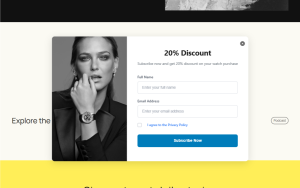
How to Automate a Campaign Using Campaign Builder in WordPress
With tools like Instant Popup Builder and its powerful Campaign Builder, businesses can now set up campaigns that work seamlessly in the background.
Can’t find a feature you need? Share your suggestion with us, and we promise to deliver it within a week!
A lightbox popup is a powerful web design feature that helps capture user attention by displaying an overlay window while dimming the background. These popups are widely used for lead generation, promotions, and enhancing user engagement.
In this article, we’ll explore what a lightbox popup is, its benefits, and a step-by-step guide on how to create one using Instant Popup Builder and custom coding methods.
A lightbox popup is a type of modal window that appears on a webpage, overlaying the content and temporarily restricting user interaction with the rest of the page. The background is dimmed or blurred, ensuring the visitor focuses on the popup’s message.
These popups are commonly used for:
Unlike traditional popups that open in a new window, lightbox popups enhance user experience by keeping visitors engaged on the same page.
By eliminating distractions, lightbox popups increase the chances of users completing an action. According to Sumo, well-optimized popups can improve conversion rates by up to 9.28%.
Since lightbox popups focus attention on a specific message, they encourage interaction without being overly intrusive.
Most lightbox popups automatically adjust to different screen sizes, ensuring a smooth experience on both desktop and mobile devices.
Marketers use popups to collect emails, increase sign-ups, and grow customer lists. A compelling call-to-action (CTA) within a well-designed popup can significantly improve lead generation efforts.
Creating a lightbox popup can be done using the Instant Popup Builder WordPress plugin or manually coding with HTML, CSS, and JavaScript.
For WordPress users, Instant Popup Builder is a simple and effective tool for creating lightbox popups without coding.
1 – Drag-and-drop popup builder.
2 – Fully responsive and mobile-friendly.
3 – Supports exit-intent, scroll-based, and timed popups.
4 – Customizable design and animations.
5 – Integrates with major email marketing tools.
Use the code PBV100 to get 1 extension free for one year!
Code copied!
For those who prefer custom coding, here’s how to create a lightbox popup manually.
<!DOCTYPE html>
<html lang="en">
<head>
<meta charset="UTF-8">
<meta name="viewport" content="width=device-width, initial-scale=1.0">
<title>Lightbox Popup Example</title>
<link rel="stylesheet" href="styles.css">
</head>
<body>
<button id="openPopup">Open Popup</button>
<div id="lightbox" class="popup">
<div class="popup-content">
<span id="closePopup" class="close">×</span>
<h2>Subscribe to Our Newsletter</h2>
<p>Get the latest updates and offers!</p>
<input type="email" placeholder="Enter your email">
<button>Subscribe</button>
</div>
</div>
<script src="script.js"></script>
</body>
</html>.popup {
display: none;
position: fixed;
top: 0;
left: 0;
width: 100%;
height: 100%;
background: rgba(0, 0, 0, 0.5);
}
.popup-content {
background: white;
width: 300px;
padding: 20px;
margin: 15% auto;
text-align: center;
border-radius: 5px;
}
.close {
cursor: pointer;
font-size: 24px;
float: right;
}document.getElementById('openPopup').addEventListener('click', function() {
document.getElementById('lightbox').style.display = 'block';
});
document.getElementById('closePopup').addEventListener('click', function() {
document.getElementById('lightbox').style.display = 'none';
});
A lightbox popup is an effective tool for grabbing user attention, increasing conversions, and growing your email list. Whether you use Instant Popup Builder for WordPress or manually code it, implementing a well-designed lightbox popup can enhance user engagement and drive more sales.
By following best practices and optimizing display settings, you can create popups that deliver results while maintaining a positive user experience.
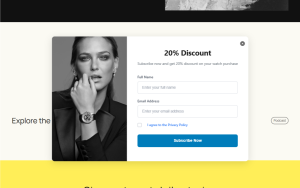
With tools like Instant Popup Builder and its powerful Campaign Builder, businesses can now set up campaigns that work seamlessly in the background.
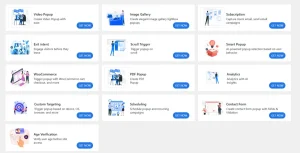
With the latest version, Instant Popup Builder introduces 13+ new popup extensions, each designed to serve a unique marketing, compliance, or UX purpose.

Version 1.0.6 of Instant Popup Builder introduces a major leap forward in functionality, usability, and customization.

Smart triggers not only improve conversions but also maintain a good user experience.
Copyright © 2025 Instant Popup Builder