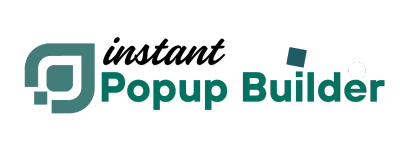How to Update Instant Popup Builder Extension
Keeping your Instant Popup Builder plugin & Extensions updated is important for security, performance, and access to new features. This guide will show you exactly how to update it on WordPress.
Before You Start
Backup your website (including files and database) to avoid any unexpected issues.
Make sure you have Administrator access to your WordPress site.
Update Core Instant Popup Builder
1. Update via WordPress Dashboard (Automatic Method)
-
Log in to your WordPress Admin Panel.
-
Navigate to Plugins > Installed Plugins.
-
Find "Instant Popup Builder" in your list of installed plugins.
-
Check if an update is available.
-
If an update is available, you will see a notice below the plugin title with an "Update Now" link.
-
-
Click "Update Now."
-
Wait for the update to finish. WordPress will automatically update the plugin in the background.
-
Clear your website cache if you are using a caching plugin (like WP Rocket, W3 Total Cache, etc.).
That's it! Your Instant Popup Builder plugin is now updated.
2. Update your extensions now (If Auto Update is Not Available)
If the automatic update is not available for extension(s) & you received a new extension(s) version Email from the Instant Popup Builder:
-
Download the latest version of the Instant Popup Builder extension from your account the same way you did the first time..
-
Log in to your WordPress Admin Panel.
-
Go to Plugins > Installed Plugins.
-
Go to Plugins > Add New > Upload Plugin.
-
Upload the new version (the
.zipfile you downloaded). - Click on Install Now
Don't worry! It will say "This plugin is already installed." Click on Replace current with upload.
-
Activate the plugin.
Important Notes
-
Always test the site after updating the plugin to ensure everything is working properly.
-
If you are using a staging site, it’s best to test the update there first before updating on your live site.
-
Clear any caching layers (plugin cache, server cache, or CDN cache like Cloudflare) after updating to see the latest changes.
Troubleshooting
-
Update fails or site crashes? Restore from backup immediately and contact plugin support.
-
Update button not visible? Check if your plugin license is active and your WordPress is updated to the latest version.
-
Still seeing the old version? Clear browser cache and website cache.