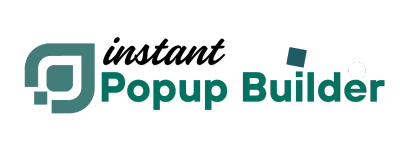How the “Is/Is Not” Combination Works (Display Conditions)
Purpose:
Use the "Is" and "Is Not" conditions to control where your popup appears — whether on specific pages, posts, or site-wide.
Steps to Show a Popup on Specific Pages or Posts:
-
Exclude All Pages/Posts by Default
-
Go to the Display Conditions settings.
-
Add a condition for Pages and set it to "Is Not" → All.
-
Do the same for Posts (set "Is Not" → All).
✅ This hides the popup from all pages and posts initially.
-
-
Add Targeted Inclusion Rules
-
Click the "+" button to add a new condition.
-
Select Pages (or Posts) from the dropdown.
-
Choose "Is" → Selected.
-
Pick the specific pages or posts where you want the popup to appear.
✅ This re-enables the popup only on selected pages/posts.
-
✅ Result:
The popup will now only show on the selected pages or posts and will be hidden everywhere else.
Tip:
Always use a combination of "Is Not All" followed by "Is Selected" to precisely control visibility.