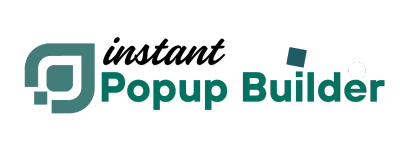Advanced Closing Options in Instant Popup Builder
Closing Options in Instant Popup Builder
The Advanced Closing feature in Instant Popup Builder gives you full control over how and when your popups close. With these options, you can customize the closing experience to suit your campaign goals, improve user experience, and ensure visitors interact with your popups in a way that feels natural and seamless.
Why Use Advanced Closing?
Popups are powerful, but if they interrupt the user experience, they can also frustrate visitors. Advanced Closing options let you decide exactly how popups should behave, balancing attention-grabbing design with easy, intuitive exit methods.
Closing Options
1. Custom Close Icon
Upload your own close icon (e.g., a branded “X” or image) to match your site’s style.
- Example: Use a small branded icon instead of the standard close button.
2. Custom Close Button Label
Replace the default close button text with your own.
- Example: Instead of “Close,” you could use “No thanks” or “Maybe later.”
3. Auto-Close After Seconds
Automatically close the popup after a set number of seconds.
- Optional: Show a countdown timer to create urgency.
- Use Case: Great for time-sensitive offers or announcements.
4. Close After Form Submit
Ensure the popup closes automatically once a user submits a form.
- Use Case: Perfect for lead capture forms, reducing friction after submission.
5. Enable Swipe/Drag to Close (Mobile)
Allow mobile users to close the popup with a simple swipe or drag gesture.
- Benefit: Creates a natural and user-friendly mobile experience.
6. Disable Scrolling When Popup Is Active
Prevent users from scrolling the page while the popup is open.
- Benefit: Keeps the focus entirely on your popup’s content.
7. Show Close Button on Hover After (ms)
Delay the appearance of the close button until a set time after the user hovers over the popup.
- Example: Show the close button after 800 milliseconds to encourage reading the content first.
How to Access Advanced Closing
The Advanced Closing settings can be found in your popup’s settings panel under Advanced Closing.
⚡ Note: Some features (custom icon, custom label, auto-close with countdown, close on submit, swipe-to-close, and hover delay) are available only on upgraded plans.
Best Practices
- Use Auto-Close for announcements that don’t require action.
- Enable Swipe-to-Close for better mobile usability.
- Add a Custom Close Label for a friendlier, more engaging exit option.
- Combine Disable Scrolling with eye-catching designs to maximize attention.
The Advanced Closing options put you in control of popup behavior. Whether you want to guide visitors gently toward action, improve the mobile experience, or maintain full branding control, these features help you strike the perfect balance between visibility and user-friendliness.