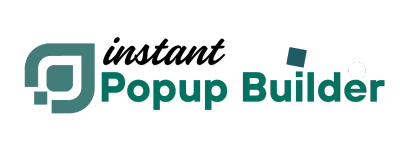Getting Started with the Geo Targeting Extension
The Instant Popup Builder – Geo Targeting Extension is a powerful add-on for WordPress that allows you to display location-specific popups based on where your website visitors are located.
It integrates seamlessly with the Instant Popup Builder core plugin, enabling marketers to deliver personalized messages, offers, and campaigns to visitors from specific countries, regions, cities, or IP addresses.
✨ Key Benefits
- Personalized Campaigns: Show different offers or messages to users from different regions.
- Improved Conversions: Increase engagement with locally relevant popups.
- Flexible Control: Include or exclude specific locations with AND/OR logic.
- Multiple Detection Options: Use MaxMind GeoLite2 for precision or IP-API as an automatic fallback.
- Simple Setup: Works within your existing Instant Popup Builder environment — no coding required.
Example Use Cases:
- Show a “Free Shipping in the US” pop-up to American visitors.
- Display city-specific promotions (e.g., “Exclusive Deal for Los Angeles Shoppers”).
- Exclude certain countries from campaigns for compliance or cost reasons.
Installation & Activation
Step 1: Upload the Extension
You can install the Geo Targeting extension in two ways:
Option A: Manual Upload
- Download the
instant-popup-geo-targeting.zipfile. - Go to WordPress Admin → Plugins → Add New → Upload Plugin.
- Upload the ZIP file and click Install Now.
Step 2: Activate the Extension
- In WordPress Admin → Plugins, find Instant Popup – Geo Targeting.
- Click Activate.
- Wait for confirmation that the plugin has been activated successfully.
Quick Start: Create Your First Geo-Targeted Popup
Follow these simple steps to create your first location-based popup.
- Go to Popup Builder → Add New Popup.
- Design your popup using the builder (add text, images, forms, or special offers).
- Save the popup as a draft.
- In the popup editor, click the Conditions tab.
- Choose Location from the available conditions.
- Select Include Locations (IS) to show the popup only to specific regions,
or Exclude Locations (IS NOT) to hide it from certain areas. - Choose the countries, regions, or cities you want to target.
- Save your settings.
Example:
To display a promotion only to US visitors:
Include Locations (IS):
- Countries: United States
Logic: ANDTip: Always test your popups before publishing them live to ensure your location rules work as expected.
Introduction to Location Detection Methods
The extension uses your visitor’s IP address to determine their approximate location.
Two detection methods are available, ensuring reliable and accurate results.
1️⃣IP-API Fallback Method
- Accuracy: Good (country/region level)
- Cost: Free (rate-limited API)
- Setup: No configuration required — it works automatically.
- How it Works:
If MaxMind isn’t configured or fails, the system queries the IP-API service to determine the visitor’s location in real time.
Advantages:
- No setup required
- Works instantly
- Reliable for general location targeting
Limitations:
- Dependent on an internet connection
- Subject to API rate limits
- Less accurate at the city level than MaxMind
2️⃣MaxMind GeoLite2 Database (Recommended)
- Accuracy: High (city-level detection)
- Cost: Free with a MaxMind account
- How it Works:
- You generate a MaxMind license key.
- The extension downloads and stores the GeoLite2-City database locally in
/wp-content/uploads/geo_targeting/. - All lookups are done on your server — fast and private.
- Benefits:
- Works offline (no API calls).
- No rate limits.
- More precise detection.
Setup Steps:
- Go to Popup Builder → Settings → GEO Location Settings.
- Click Get your free MaxMind GeoLite2 license key.
- Sign up on MaxMind’s website.
- Copy your license key and paste it in the License Key field.
- Click Save Changes.
- A success message confirms your database download.